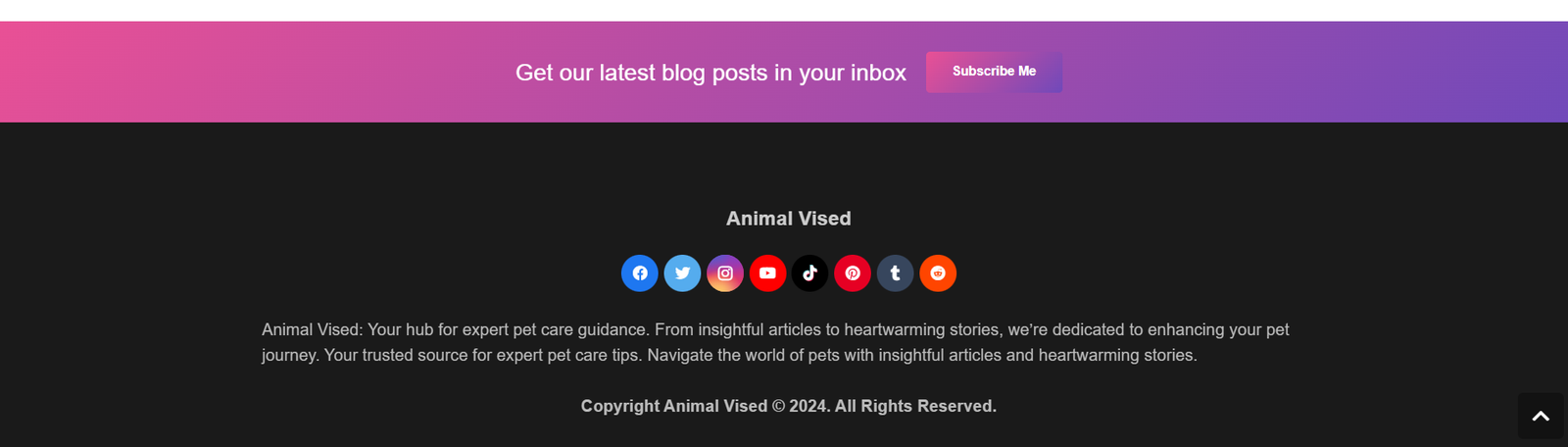Impreza Theme Full Customization | Creating & Making a News-Type Website
Are you ready to dive into the world of web design and create a stunning news-type website? Look no further! In this comprehensive guide, we’ll explore the Impreza Theme and walk you through the process of full customization. Whether you’re a seasoned developer or a curious beginner, let’s unlock the potential of Impreza and craft a website that captivates your audience.
Why Choose Impreza Theme?
Impreza is a versatile and feature-rich WordPress theme that caters to various niches. Here’s why it’s an excellent choice for your news website:
- Clean and Modern Design: Impreza offers a sleek and contemporary look, ensuring that your content shines.
- Responsive and Mobile-Friendly: With mobile usage on the rise, Impreza ensures that your website looks great on all devices.
- Customization Options: Impreza provides extensive customization settings, allowing you to tailor your site to your brand.
- Built-in Page Builder: The bundled WPBakery Page Builder (formerly Visual Composer) simplifies layout creation.
- Pre-Built Demos: Impreza comes with ready-made demos, including news-specific layouts.
Let’s Get Started: Full Customization Steps
1. Install Impreza Theme
- Log in to your WordPress dashboard.
- Navigate to Appearance > Themes.
- Click on Add New and search for “Impreza.”
- Install and activate the Impreza theme.
2. Choose Your Layout
Impreza offers various layouts, including boxed, wide, and full-width. Select the one that suits your news website. Remember, readability is crucial for news sites, so choose wisely.
3. Customize Your Header
- Go to Impreza > Header Builder.
- Create a header layout that includes your logo, navigation menu, and any additional elements (e.g., search bar, social icons).
- Ensure that your header is clean, easy to navigate, and prominently displays your site’s branding.
4. Create Your Homepage
- Set your homepage to display a static page.
- Go to Pages > Add New and create a new page titled “Home.”
- Use the WPBakery Page Builder to design your homepage. Include sections for top news, featured articles, categories, and recent posts.
- Add widgets or custom blocks to enhance user engagement.
5. Design Single Post Pages
- Customize the layout for single post pages.
- Include related posts, author information, and social sharing buttons.
- Optimize typography for readability.
6. Configure Widgets and Sidebars
- Go to Appearance > Widgets.
- Add widgets for recent posts, popular articles, and categories.
- Create custom sidebars for specific sections (e.g., breaking news, trending topics).
7. Optimize for Speed and SEO
- Install a caching plugin (e.g., WP Super Cache) to improve page load times.
- Use an SEO plugin (e.g., Yoast SEO) to optimize your content for search engines.
8. Test Responsiveness
Preview your website on different devices (desktop, tablet, mobile) to ensure responsiveness.
9. Add Necessary Plugins
Consider installing plugins for:
- Social sharing
- Email subscriptions
- Comment management
- Analytics tracking
10. Regularly Update Content
Keep your news website fresh by publishing timely articles, updating existing content, and engaging with your audience.
Conclusion
Impreza Theme empowers you to create a professional news website that informs, engages, and captivates readers. Remember to focus on readability, user experience, and visual appeal. Whether you’re covering local news, global events, or niche topics, Impreza has the tools you need to succeed.
Impreza News Website Code
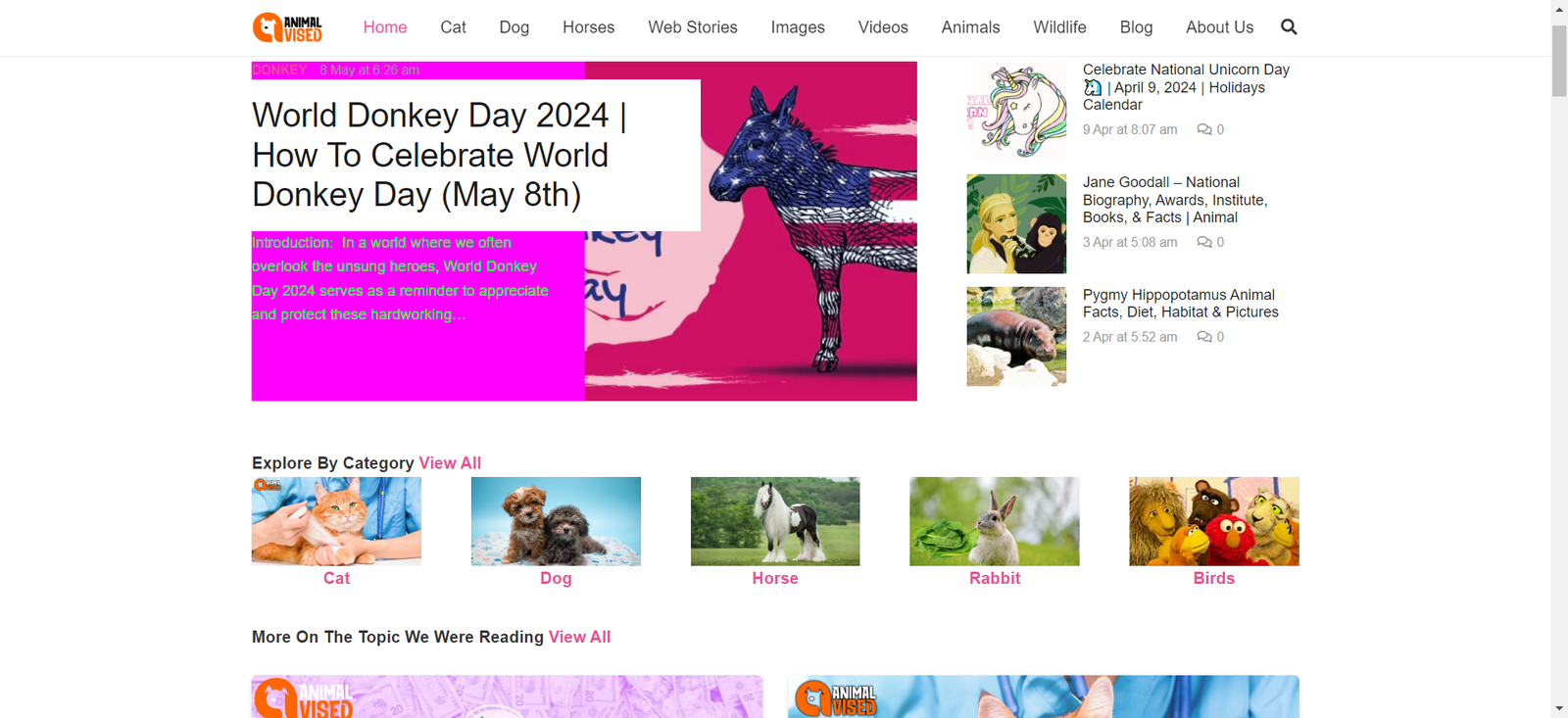
Home Page Code
Single Post Sample Code
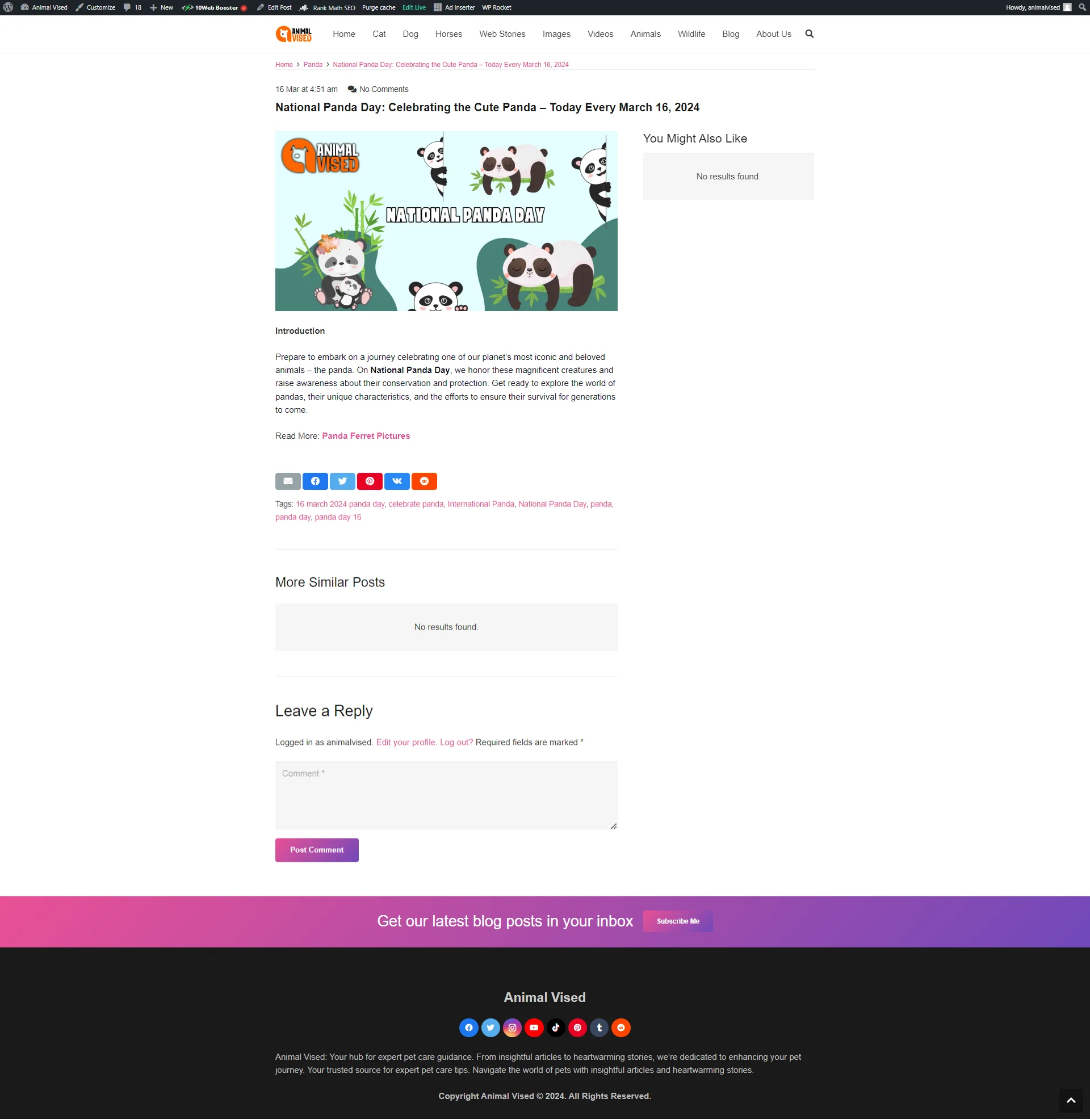
Footer Code